Calendar Setup
Access from Settings > Calendars
Select the three dots to the right of the Discovery Call Calendar - this is the calendar set in the VSL funnel
Meeting Details
Scroll to the bottom and select the team members that will be assigned calls from this calendar.
Settings > Phone Numbers > Select the phone number you wish to edit (pencil icon)
Calendar Availability
Set the days and times that you will want to have discovery calls and update the other settings at the bottom of the page
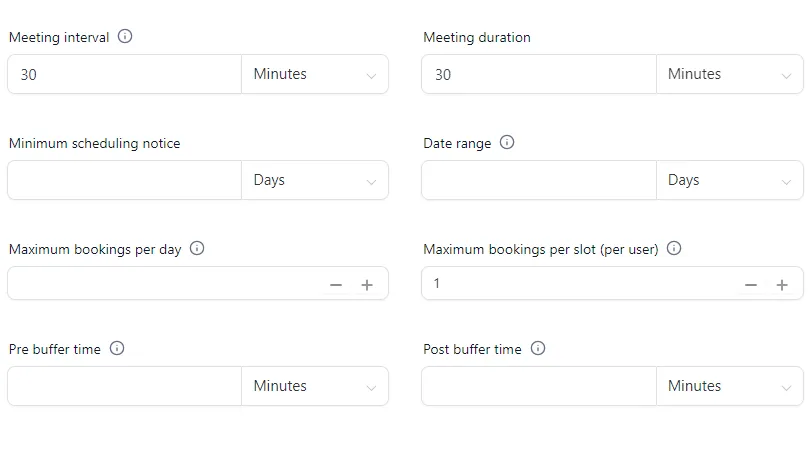
Forms & Payment
The form has been set to [301.02] Appointment - Booked - this means that anyone booking a call using this calendar will be asked the questions on the form.
The form is accessible from Sites>Forms and is configured to redirect to the Thank You Page of the [201.01] VSL - VSL Optin
Adding Questions can be achieved by using the "+" top left of the form - Select Quick Add or Custom Fields you can create a custom field from here - we recommend you add fields to the Additional Info group
Updating existing - you will need to head over to settings>custom fields> and you'll find the questions in the Additional Info folder. You can update the verbiage or delete custom fields from here.
Notifications
An automation/workflow is already configured to send pre-call emails.
1 - PreCallEmail #1 - Confirmation mail sent immediately
2- PreCallEmail #2 - Call-24h - Call -12h - Call -1h
These emails can be updated in Marketing>Emails> [301.02] Appointment - Booked
Sharing and Embed Code
The calendar sharing embed code has already been pasted into the schedule page of the [201.01] VSL - VSL Optin