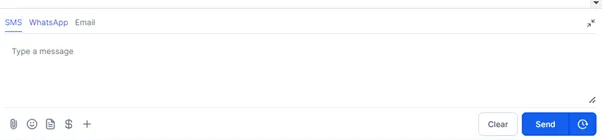Social Media
Link Social Media Accounts
In order to use a range of features, including Social Media Direct Messaging, you will need to connect your social media accounts.
To do this, head over to the left-hand side navigation bar:
Marketing >
Social Planner >
On Visiting Social Planner, there will be a wizard with connect option, or after vising the overview of 'Social Planner' there will be a Setting option (gear icon) >
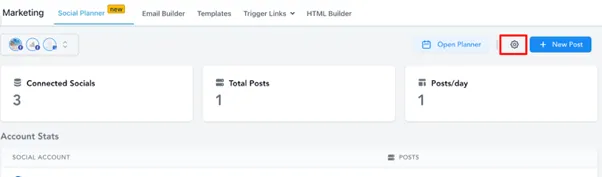
After clicking ‘Connect Social’, there will be an option to add the following social accounts:
- Facebook
- Instagram
- Google Business Profile (GBP)
- LinkedIn
- X (formerly Twitter)
- TikTok
Follow the on-screen prompts to walk you through.
It’s helpful to use a browser where you are already logged into these platforms >
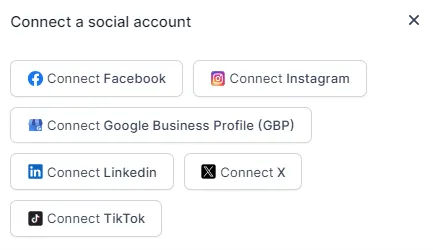
Facebook and Instagram Messenger
Instagram messaging connection settings are only available for Instagram accounts connected to Facebook Pages, Facebook Business Suite, Pages Manager App, Business Manager, Creator Studio or third-party apps.
Click here to learn how to connect your Instagram business or creator account to your Facebook account.
Once your social media accounts are connected, you will be able to receive and send direct messages via Facebook and Instagram.
You can view these conversations by heading over to the left-hand side navigation bar:
Conversations >
Each new conversation will appear on the left-hand side of the page, under the contacts name >
You can use the filters along the top change between conversation types >
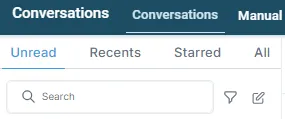
You can simply reply to the contact from the same screen using the messaging bubble.
Depending on the accounts you have connected, and the contact details you on the system, different options will appear for which platform you wish to respond via (email, SMS, IG or FB).
You can also message a contact via these platforms by heading over to the left-hand side navigation bar:
Contacts >
Open the Contact Record >
In the Conversations window, select the platform you wish to use >
Type your message and press send >