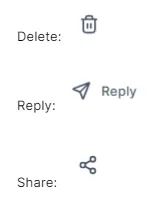Reviews & Reputation Management
Create & Send Review Requests
You can collect customer reviews via Google Reviews, Emails and SMS!
Create the Review Templates
To get setup, head over to the left-hand side navigation bar:
Settings >
Reputation Management >
If you have connected your Google and Facebook accounts, you will be able to collect feedback via these channels >
Click on the respective account, and the review link will appear on the right-hand side. This can be sent to customers to complete a review.

You also have the option to turn on Email Review Requests and SMS Review Requests.
By toggling these on (top right corner of widget), on-screen options will appear that enable you to customise the layout of these requests.
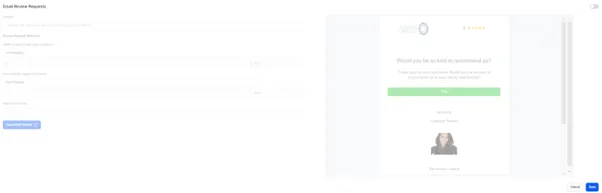
Send Review Requests
Once set up, you can send requests for Email or SMS reviews to any contact. Head over to the left-hand side navigation bar:
Reputation >
Click ‘Send Review Request’ button in the top right corner of the page >
Follow the on-screen prompts to select the contact and send the review.
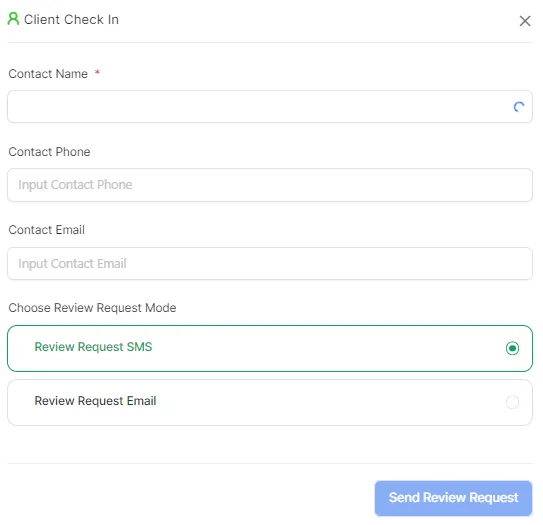
View & Reply to Reviews
To see an overview of your reviews, head over to the left-hand side navigation bar:
Reputation >

Overview > this tab shows you stats on your reviews (sent and received), as well as average rating and trends. You can adjust the time period for the data as you wish.
Requests > this tab shows you a list of outstanding review requests you have sent.
Reviews > this tab shows you a list of reviews you have received. You can delete and reply to reviews using the icons on the right-hand side of each review. Once you have replied to a review, the delete option will be replaced with a share button.