Opportunities - Reporting & Call Outcomes
An opportunity is automatically created when someone opts-in and the form from your calendar settings will auto populate the contact record.
You can update an opportunity from two different views - either directly from the contact’s record, or from the sales pipeline.
To do this from the contact’s record view, head over to the left-hand side navigation bar:
Contacts > Search and find the contact you wish to update >
Scroll down to Additional Info to see the questions from the form and update the Call Outcome which will auto move the opportunity stage.
This is how the automation will operate on on that form
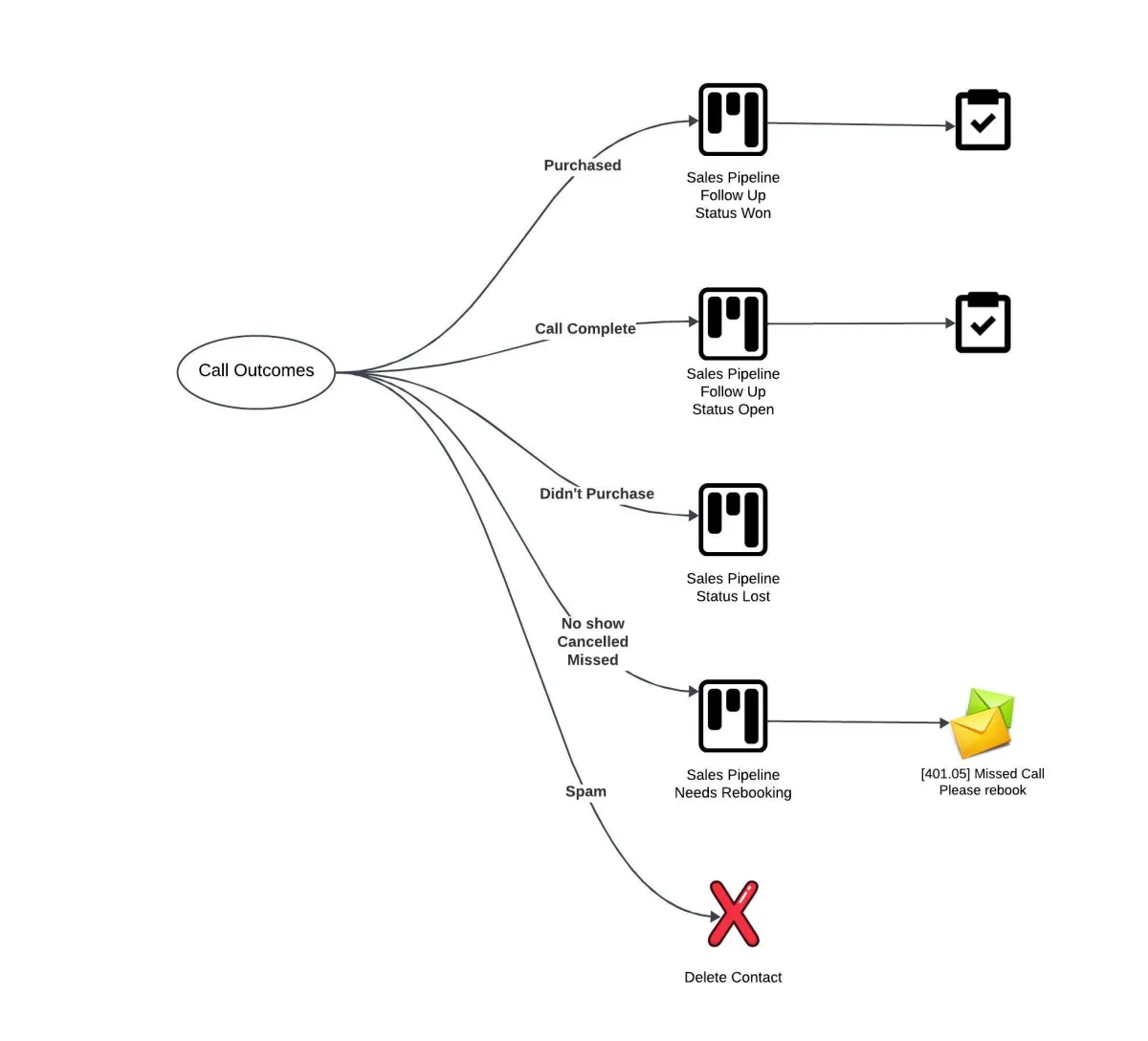
You can also see at the bottom of the left hand panel an ‘Opportunities’ section where you can open and update the opportunity.
From here, you can either add or update an opportunity (i.e. Sales Pipeline, Stage, Status, Owner etc.)
To do this from the contact’s record view, head over to the left-hand side navigation bar:
Opportunities
From this view, each contact/lead has their own widget. You can ‘drag and drop’ these widgets into any pipeline stage you wish. You can also click on the widget, to open the same view as found in the contact record.
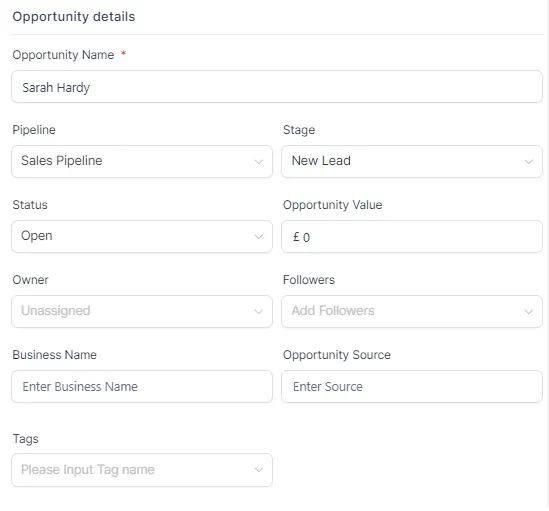
Reporting Dashboard
The reporting dashboard gives you an overview of various parts of your sales pipeline.
To view this, head over to the left-hand side navigation bar:
Reporting
You will find various dashboard widgets along the top

The individual dashboard and their widgets will allow you to customise the data you are viewing in different ways. Here are some examples:
- Some widgets will allow you to update the time period of the data you are viewing.
- Some widgets will allow you to compare data from two different time sets.
- Some widgets will allow you to apply a filter, so you can further drill-down on data.
- Some widgets will allow you to manually enter additional data.
- Some widgets will allow you to select a user to report on.